NexHealth Support

Best practices for patient Recalls
Recalls automate the work of getting patients back in the office for routine care.
NexHealth has three different ways to get patients who are due for care back into the chair, ensuring seamless patient care. If you have purchased Scheduling, the online booking link is included in these messages to make it quick and efficient for patients to schedule their appointment.
The Recalls template goes out to patients who do not have an appointment on the schedule. By default, it is set to go out six months to the day of the last appointment, if they do not have an appointment upcoming.
The Custom Continuing Care template goes out to patients based on the due date for their next appointment that is recorded in your practice management system.
The Campaigns Audience Builder also includes filters to identify patients by their Continuing Care due dates and unscheduled treatments (by procedure codes).
To activate the standard Recalls template:
1. Navigate to NexHealth Home
2. Click Recalls

By default, all patients who do NOT have an appointment on the schedule will receive this template six months to the date of their last appointment. This goes out to ANY patient, regardless of their original appointment type.
To change the timing of when this template sends, click on the pencil to the right of the gray Next action tile.
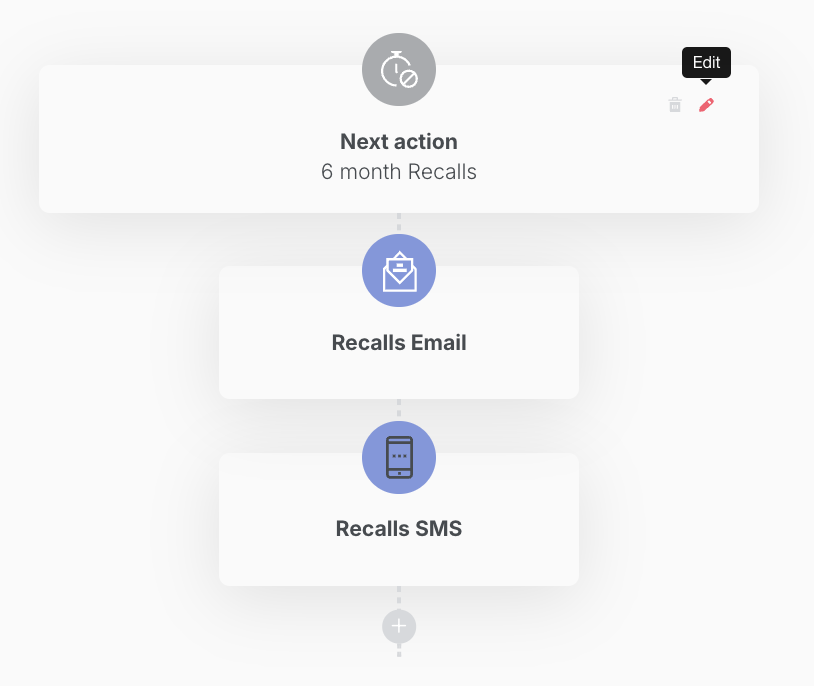
Select the timing and/or the time of day the message will send. Be sure to click Save when finished.

To activate, toggle the template to ON, and click YES, ACTIVATE IT! when prompted.
To activate the Custom Continuing Care template:
1. Click on Templates.
2. Switch to the Custom tab.

If you do not see the Custom tab, contact NexHealth Support. One of our team members will be glad to activate your Custom Recare templates. *Note: Custom Recare is available for most practice management systems NexHealth integrates with, but not all.
For Eaglesoft, we will read the Next Recall date.
For other systems, we will read the due dates associated with your common recare appointment types such as Prophy, Perio, Exams, etc.
By default, this template sends messages to patients who are due for Continuing Care but do not have an appointment on your schedule at following intervals: 1 day before the due date, and then 1 month, 2 months, 4 months, 6 months, 8 months, 12 months, 18 months, and 24 months after the due date or until they book an appointment. To view the complete sequence, scroll to the bottom of the list of tiles:
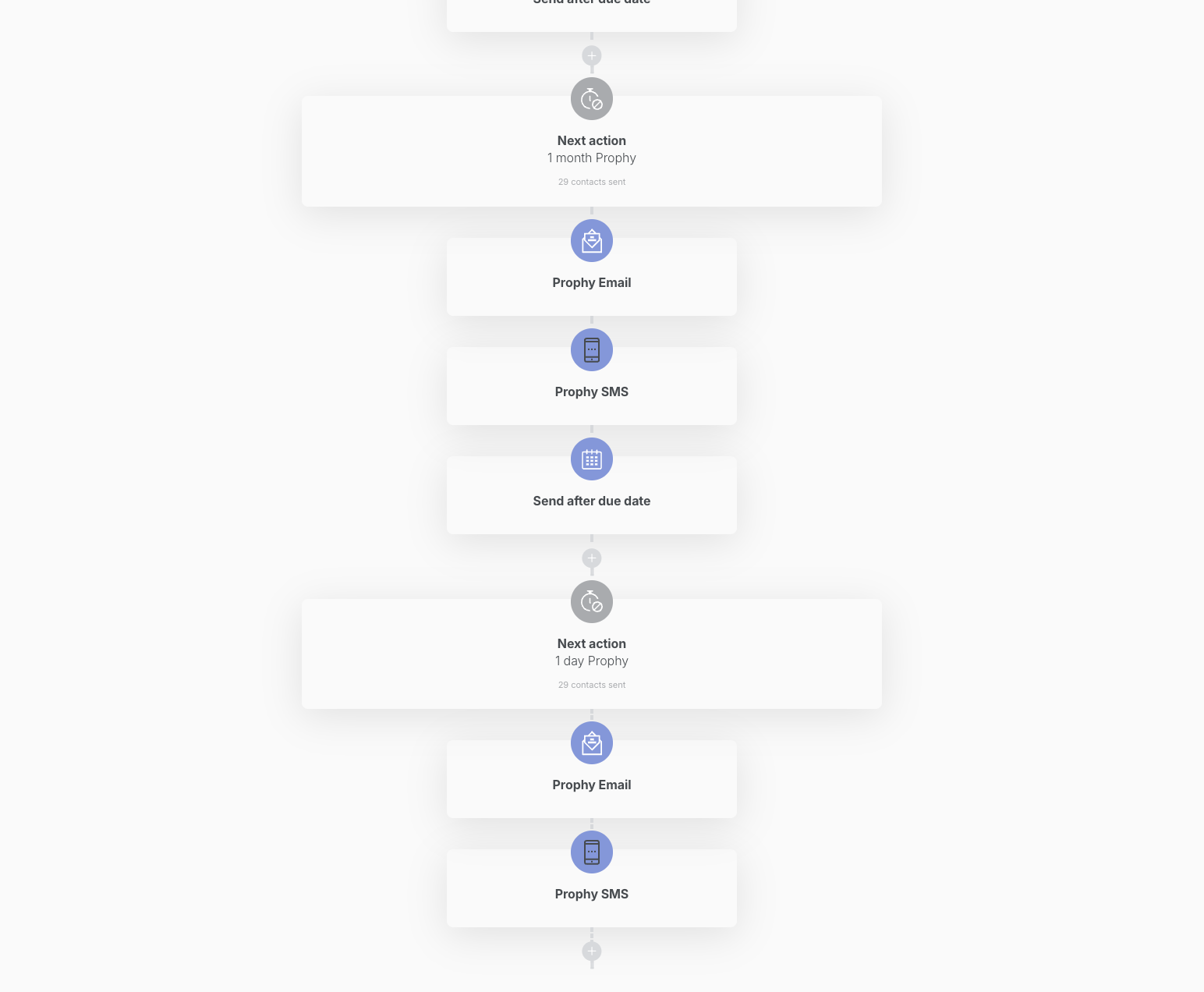
You can remove any of the sequences by clicking on the trash can icon in the top right of the gray Next action tile.

*Note: By default, if you have purchased NexHealth Scheduling, all of these templates will include the smart command for patients to book an appointment online.
To activate the template, toggle the template to ON, and click YES, ACTIVATE IT! when prompted.
To send a Campaign to patients who are overdue for care:
Follow these instructions to create your Campaign. Then, use the Procedure and/or Continuing Care filters to select your target patients.
_BestEstimatedROI_Roi.png)
_BestSupport_QualityOfSupport.png)


And I've used at least 6 others." - Shaye, Falmouth Dentistry