NexHealth Support

Quickly see all patient activity and information at-a-glance
The Patient Quick View puts the patient’s full history, including appointments and messages, in one place. Quick view can be accessed by clicking the patients’ name on the Home Page or from the Patients tab.
What you can see
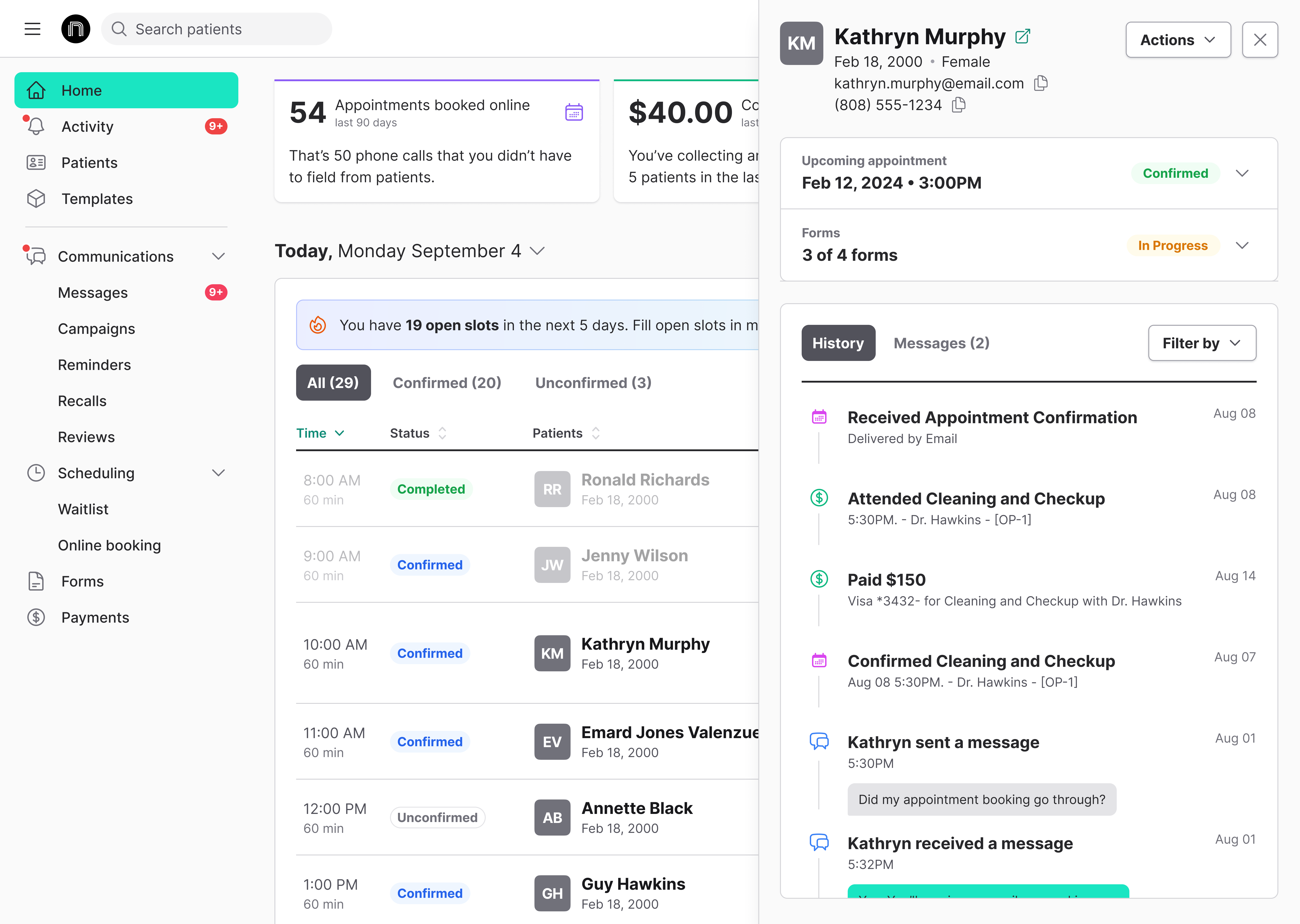
Here, you can see the patient’s contact and demographic information, get a quick review of their upcoming appointments and form progress, and see their history with your practice’s NexHealth.
Actions available on the patient quick view page:
- Send form requests
- Send payment requests
- Edit patient information
- Manage the patient’s communication preferences
- Send a text message
- Verify insurance
How to send a form or payment request
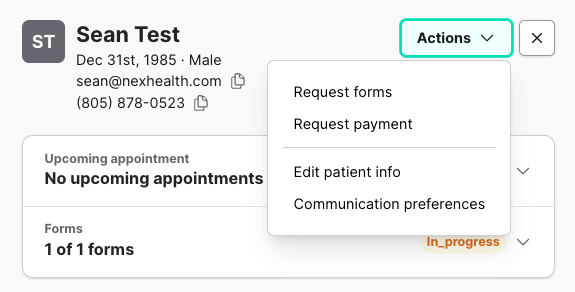
- Click on the Actions button in the upper-right of the Patient Quick View.
- Select Request forms or Request Payment.
How to send a text message
- Switch to the Messages tab and compose and send directly from there.
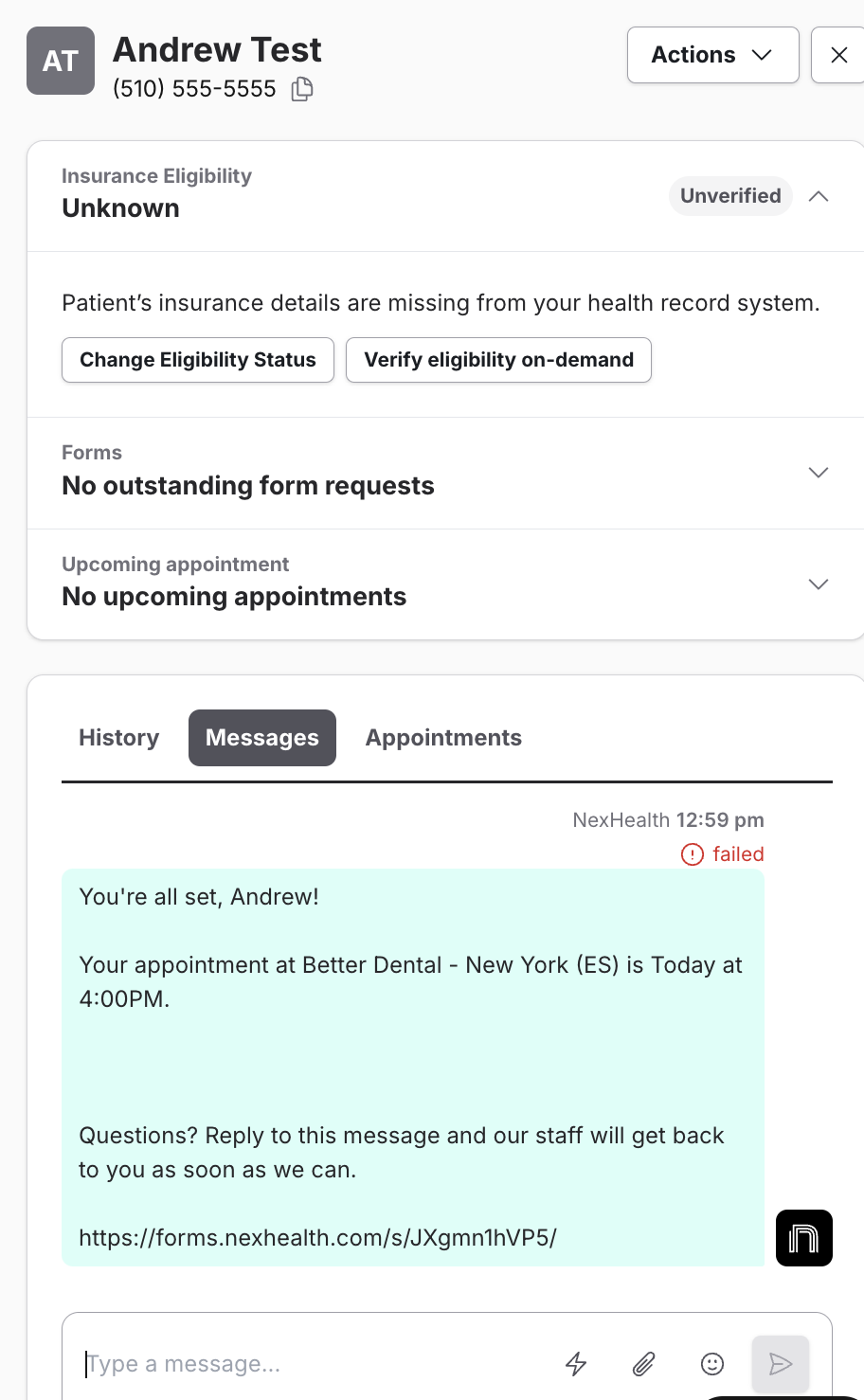
_BestEstimatedROI_Roi.png)
_BestSupport_QualityOfSupport.png)


And I've used at least 6 others." - Shaye, Falmouth Dentistry