NexHealth Support

Turn on Chrome Notifications
1. Click on the filter icon to the left of the address bar in Google Chrome

2. Select Site Settings. This opens a new tab.
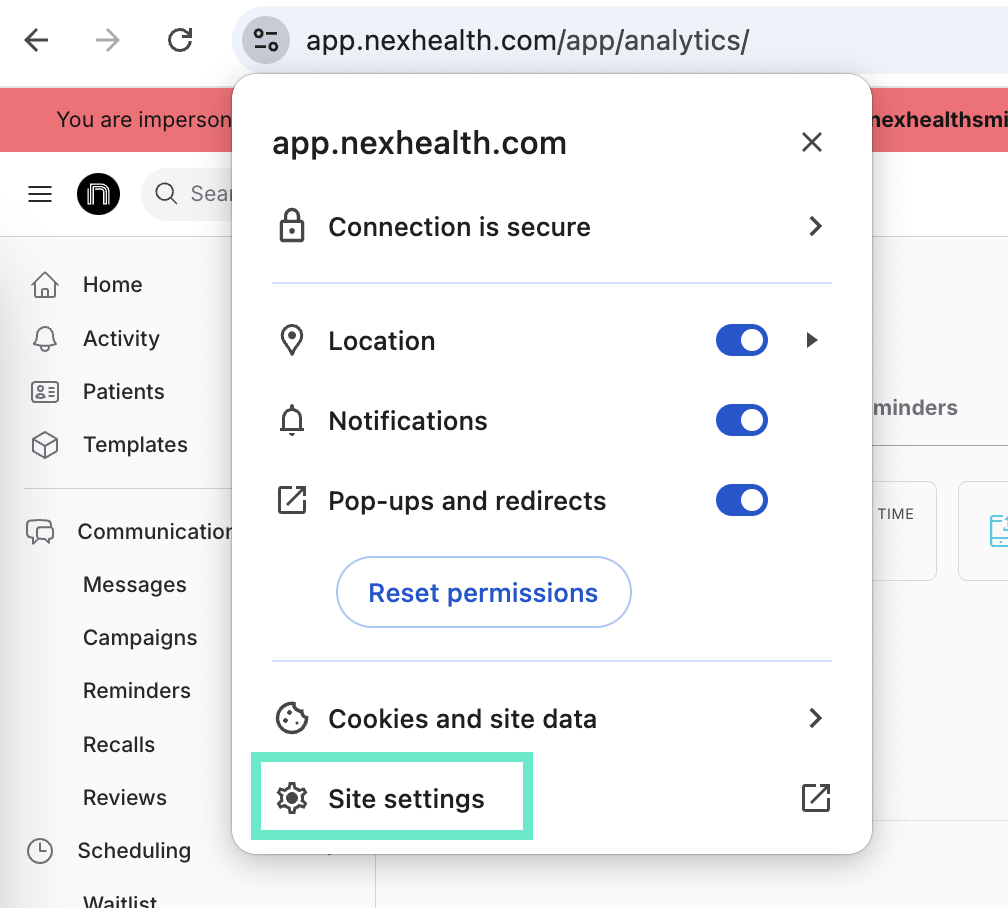
3. Toggle Notifications and Popups and Redirects to Allow.
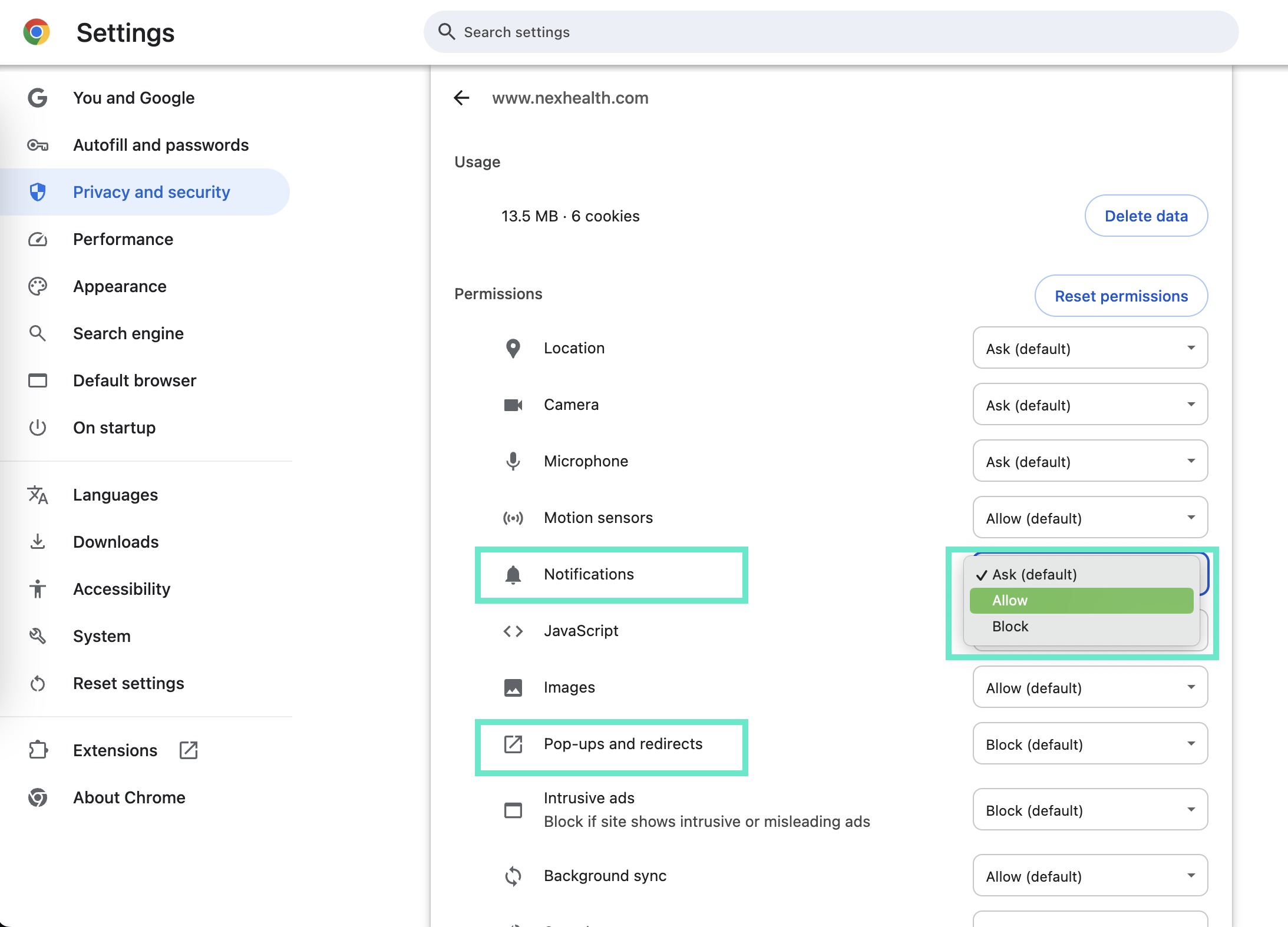
4. Restart your Chrome window to apply these changes.
Notes on these two toggles:
Notifications: This will be your main way of getting notified through Chrome. It will create a small popup at the bottom right of your screen to let you know that things are happening (new appointment, form submission, new review, etc.).
Pop-ups and Redirects: This function will switch you back to the NexHealth screen whenever there is a new notification. If you are not interested in switching back to that screen if you are doing something else in Chrome, then you do not need to turn this toggle on.
_BestEstimatedROI_Roi.png)
_BestSupport_QualityOfSupport.png)


And I've used at least 6 others." - Shaye, Falmouth Dentistry